Copyright © Rogue Amoeba Software, Inc. All rights reserved.
If you need to hear audio from microphones and other input devices, Audio Hijack can assist. We recommend starting with the Play-Thru template, in the Template Chooser window accessed by clicking New Session from the Session List window.
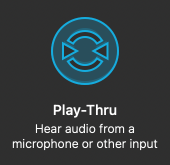
This template provides a simple chain, consisting of an Input Device block, a VU Meters block, and an Output Device block. With this setup, you’ll be able to hear audio coming into your Mac via a microphone or other input.
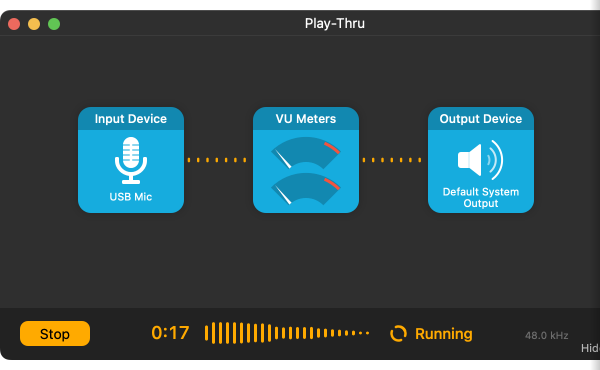
Play-Thru with Audio Hijack
Audio Hijack 4 makes it possible to use play-thru in new and useful ways. Sessions can now run without having their windows open, so you can have play-thru while keeping a session closed. View and control the session from either the Session List window or the global window available from the menu bar
Further, with Audio Hijack’s new Auto Run option, you can have a session run automatically as soon as Audio Hijack opens. Finally, if you set Audio Hijack as a “Login Item” (in the “Users & Groups” System Preference), you can have a play-thru session run any time your Mac is running.
More details on those options are available in our article on automatically starting sessions.