Copyright © Rogue Amoeba Software, Inc. All rights reserved.
In MacOS 10.14 (Mojave), applications must obtain user approval in order to access audio from microphones and other audio input devices. This page details how this works with SoundSource 3.
The first time you attempt to stream audio from an input device with SoundSource 3, the system will show a dialog confirming that you wish to provide access:
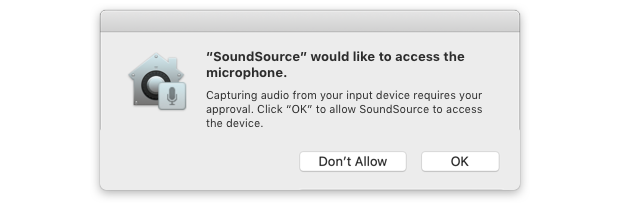
Click “OK” in that dialog to enable SoundSource 3 to access your input device. It will then be able to stream audio from the device, according to your configuration.
If you deny the system's request to provide SoundSource 3 with access to your input device, it will be unable to stream audio from your audio device. If you attempt to stream this audio, you'll receive a warning message:
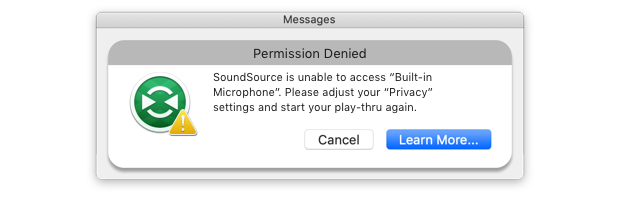
To fix this issue, you must provide SoundSource 3 with the ability to access your input device. Follow these steps:
1) First, quit SoundSource 3.
2) Next, click the Apple menu in the upper left of your screen, then select “System Preferences”.
3) Click the “Security & Privacy” option, then click the “Privacy” tab and select “Microphone” from the list on the left.
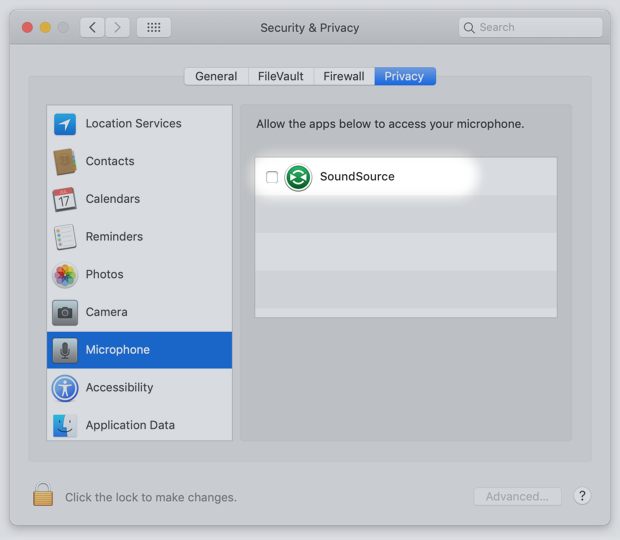
4) You should see “SoundSource” in this list, with its checkbox unchecked. Click that checkbox to provide SoundSource 3 with the necessary access to stream from audio devices.
5) Now, re-open SoundSource 3 and pass audio through your input device again. This should now work as expected.